Have you ever needed to quickly convert time zones while planning a meeting or checking global events? Your iPhone has a hidden trick that makes iPhone time zone conversion a breeze. With a simple swipe, you can instantly see the local time for any selected time zone, making your iPhone an even more powerful tool for everyday life. In this guide, I'll show you how to use this feature and other valuable conversions like currency and measurement units.
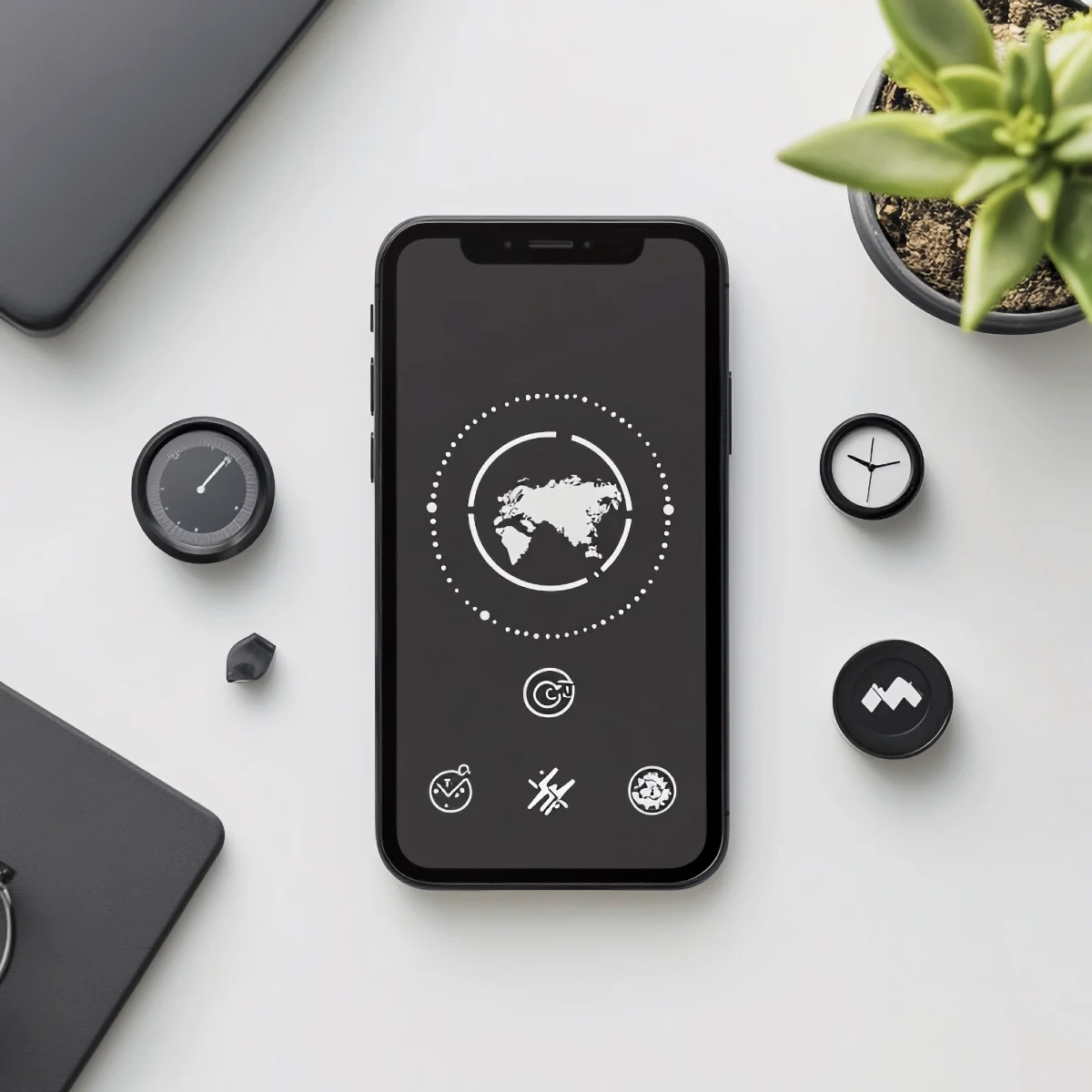
Jump to:
Step-by-Step Guide: How to Use the Swipe-to-Convert Feature on Your iPhone
- Open the App with the Information You Need:
- Whether setting a calendar event in a different time zone, checking the latest currency exchange rate, or converting measurements, start by selecting the information on your screen. For example, tap on the time in your Calendar app or highlight a currency amount in Safari.
- Tap and Hold to Highlight:
- Once the information is highlighted, tap and hold on the time, currency, or measurement. This will bring up a menu with additional options.
- Swipe Left on the Menu:
- In the menu that appears, you'll see options like "Copy" or "Look Up." Here's where the magic happens-swipe left on this menu to reveal more options. As you scroll, you'll notice that your iPhone automatically converts the selected time, currency, or measurement into your local equivalent.
- View Your Local Conversion:
- Keep swiping left until you find the conversion for your local time zone, currency, or measurement unit. For example, if you select "2:25 AM ET," your iPhone will show you what time is in your time zone, say "11:25 PM PT."
- Works Across Multiple Units:
- This trick isn't limited to just time zones. You can also convert currencies, weights, heights, volumes, and distances. For example, if you highlight "50 kg," a quick swipe will show you what that is in pounds. The same goes for converting miles to kilometers or liters to gallons.
Benefits and Practical Uses: Why This Trick is a Game-Changer
This swipe-to-convert feature on your iPhone is a real-time-saver, especially for people who frequently deal with different time zones, currencies, or measurements. Here are a few scenarios where this trick can be handy:
Turn Your iPhone into an AR Drawing Tool!
Download AR Draw Art and start tracing with Augmented Reality! Import photos, use 200+ templates, apply filters, and bring your sketches to life. Perfect for beginners and pros—loved by artists everywhere!
- For Travelers: Instantly find out when your flight from Tokyo will land in your home city without manually calculating the time difference.
- For Business Professionals: Quickly see how much a product priced in another currency will cost locally, helping you make informed purchasing decisions.
- For Fitness Enthusiasts: Easily convert distances and weights, whether following a workout plan that uses different units or simply comparing your progress.
Conclusion: Simplify Your Life with a Simple Swipe
Your iPhone has hidden features designed to make your life easier, and this swipe-to-convert trick is one of the best. Whether you're a frequent traveler, a business professional, or someone who loves efficiency, this feature will save you time and effort. Next time you need to convert time zones, currencies, or measurements, remember this trick and swipe your way to the information you need.
FAQ
Yes, you can convert any selected time into your local time zone by swiping left in the options menu.
This feature works in most native iPhone apps like Calendar, Safari, and Messages, as well as many third-party apps that support data detection.
While you can highlight and swipe to view currency conversions, having an internet connection ensures that the rates are up-to-date.
You can convert weights, heights, volumes, and distances, among others. For example, you can convert kilograms to pounds, miles to kilometers, and liters to gallons.
The conversions are highly accurate and based on the latest data available on your iPhone, but it's always a good idea to double-check for critical tasks.






Leave a Reply