Customizing your iPhone is one of the many ways to make it feel more personal and tailored to your preferences. One of the simplest yet effective customizations you can make is changing the notification sound for apps like Messenger. If you're looking to differentiate your Messenger notifications from other apps or just want a sound that suits your style, this guide will walk you through the steps to change the Messenger notification sound on your iOS device.
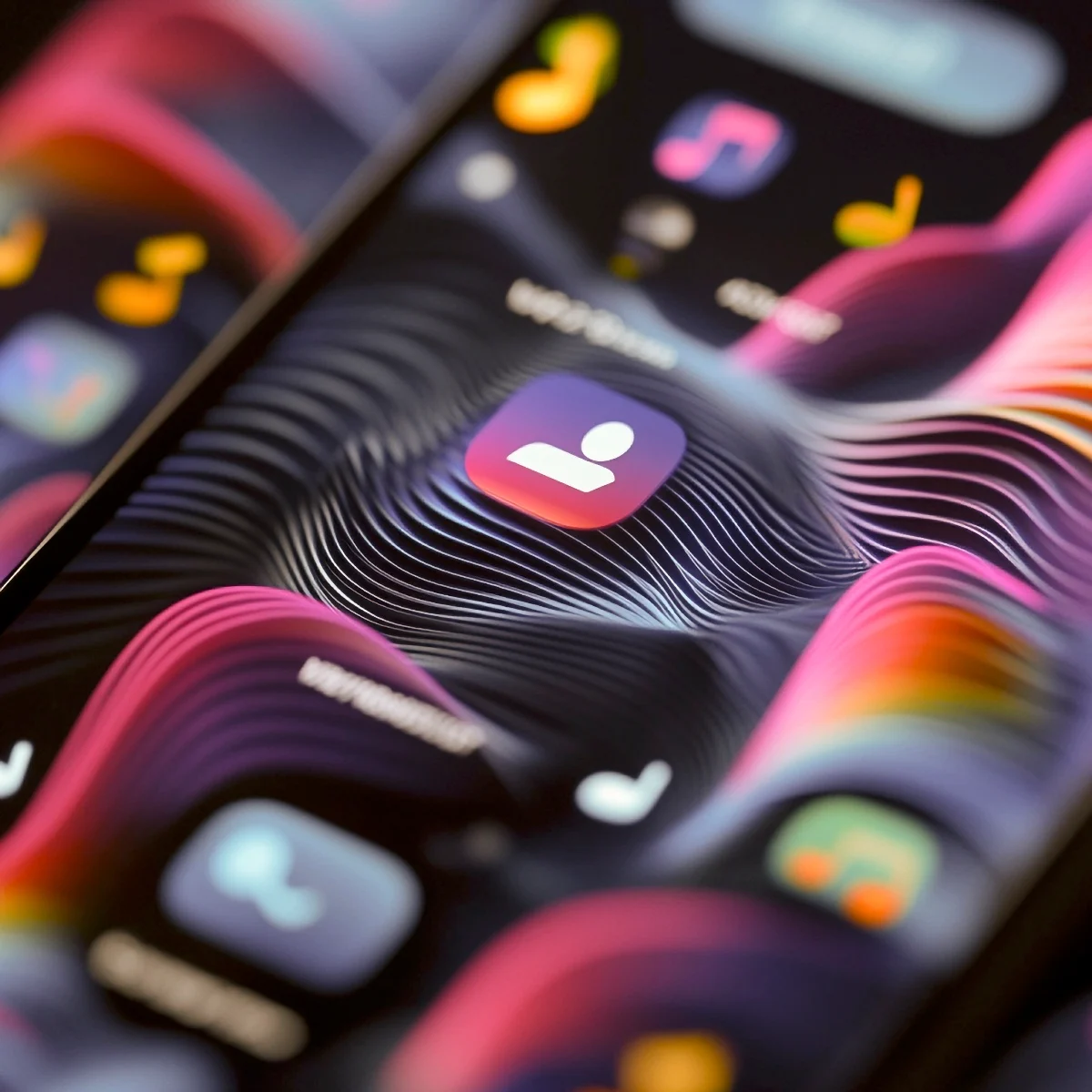
Jump to:
Step-by-Step Guide to Changing Messenger Notification Sound on iOS
Step 1: Open the Messenger App
Start by launching the Messenger app on your iPhone. You can find it on your home screen or by searching for it in your app library.
Turn Your iPhone into an AR Drawing Tool!
Download AR Draw Art and start tracing with Augmented Reality! Import photos, use 200+ templates, apply filters, and bring your sketches to life. Perfect for beginners and pros—loved by artists everywhere!
Step 2: Access the Settings Menu
Once the app is open, tap on the hamburger menu icon (three horizontal lines) located in the upper left corner of the screen. This will open a sidebar with various options.
Step 3: Go to Notification Settings
In the sidebar, tap on the gears icon in the upper right corner to access the settings menu.
Step 4: Navigate to Notifications & Sounds
Within the settings menu, scroll down and tap on "Notifications & Sounds." This will bring up the notification settings for Messenger.
Step 5: Choose Your Text Tone
Under the "Notifications & Sounds" section, tap on "Text Tone." A list of predefined sounds will appear for you to choose from.
Step 6: Select Your Preferred Sound
Browse through the available sounds and tap on the one you want to use for Messenger notifications. You can tap on each sound to preview it before making your final choice.

Step 7: Save Your Settings
Once you've selected your desired notification sound, exit the menu. Your changes will be automatically saved. The next time you receive a message on Messenger, you'll hear your new notification sound.
Benefits of Customizing Your Messenger Notification Sound
1. Personalization:
Customizing your notification sound adds a personal touch to your iPhone experience. It's a small but impactful way to make your device feel more like yours.
2. Quick Identification:
Having a unique notification sound for Messenger helps you instantly recognize when you've received a message, even when your phone is out of sight.
3. Improved Focus:
By choosing a notification sound that's distinct yet subtle, you can stay focused on your tasks without being overly distracted by your phone.
Conclusion
Changing the Messenger notification sound on iOS is a quick and easy way to enhance your iPhone experience. By following the updated steps, you can select a sound that reflects your style and helps you manage notifications more effectively. Try out different sounds to find the one that best suits you!
FAQ
Messenger currently offers a selection of predefined sounds for notifications, but it does not support custom sounds directly within the app settings.
Ensure your Messenger app is up to date. If you still can't find the option, restart the app or reinstall it to see if the issue resolves itself.
No, adjusting the notification sound in Messenger only affects the notifications within the Messenger app. Other apps will retain their original notification sounds.
To revert to the default sound, go back into the "Text Tone" menu and select the original sound from the list of options.
As of now, Messenger does not support setting different notification sounds for individual chats. The selected sound will apply to all notifications within the app.






Leave a Reply